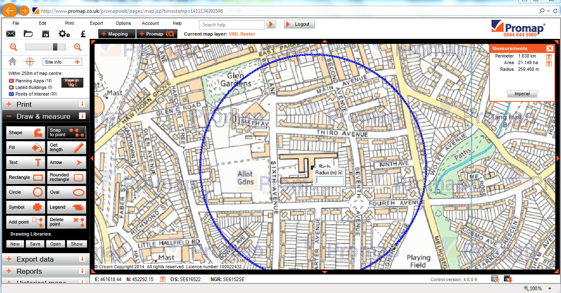The
ninth instalment of our Promap Masterclass blogs looks at Promap IQ, which
enables you to obtain planning application, listed building and points of
interest information for your site and the surrounding area.
These blog articles are run in conjunction with our free Masterclass webinars,
which demonstrate the features in action. To register for the
next free webinar click here.
Accessing Promap IQ
To
access Promap IQ:
- Open
the map of your site
- Click
on either the Promap IQ tab above the top left hand corner of the map or the Promap
IQ teaser box on the left hand side of the screen.
The
teaser box will appear on the “Street” ,
“VML Raster”, “Aerial” , “OS Detail” or “UKMap Detail” (for sites in London)
layers for your site and shows how many planning applications, listed buildings
and points of interest you have within 250m of the site.
Promap IQ – Filters Screen
The
filters screen enables you to specify what information Promap IQ will display.
Your options are:
- Search
Radius –select a search area anything from 50m to 5km
- Planning
Applications –select applications based on category, date (as far back as 1997),
type or size. You can remove all the planning applications with an estimated
project value under £100,000 by unticking this last option
- Listed
Buildings – These can be selected by the following grades:
- Points
of Interest – These can be selected by category. There is also an option to edit each category
for the information you need. Points of Interest data enables you to view the
social infrastructure for an area i.e. doctors, surgeries, dentists, schools
etc.
Note
1: The 500 search results provided by Promap IQ for each of the three
categories are the 500 nearest rather than the 500 newest.
Note
2: Listed buildings will not appear for Scotland and Wales. This data is only available for England.
Note
3: All the data in Promap IQ is updated on a regular basis to ensure accuracy.
The update cycles are:
- Planning Applications – 6 Weeks
- Listed Buildings - Annually
- Points of Interest – 6 Months
Your
search results are then displayed on the map via icons, the key for which can
be found under the “Spot Legend” at the top of the screen.
Promap IQ – Detailed Information
Once
you have paid the charge to view the detailed information you will be taken to
the above screen. You can use the
“Detailed Information” section on this screen to view the following:
- High level information about planning
applications. You are able to copy the application ID number to a clipboard and
use the provided link to the local authority website where you can paste the ID
number and view the full application.
- Detailed information about listed
buildings using the Listed Buildings information, which enables you to access English
Heritage’s website “Images of England”.
- Points of interest will give you
high level information on all of the results in the area.
The
local plan tab in the top right hand corner of the screen will display links if
you wish to access the local plan or local development framework.
At
this stage, you have the opportunity to purchase the information in PDF or spreadsheet
format (the spreadsheet can also be selected with geo-coordinates for more
accurate positioning of information).
If
you found this Masterclass useful, keep an eye out for our next Masterclass blog.
For more detailed advice on Promap why not book one of our training courses
(which are all now FREE) or visit our training website by clicking here to find other useful tips and
training aids.
If
there are any other topics you would like to see included in the Masterclass blogs
or if you have any other questions please call us on 0844 844 9965 or email us
at training@promap.co.uk